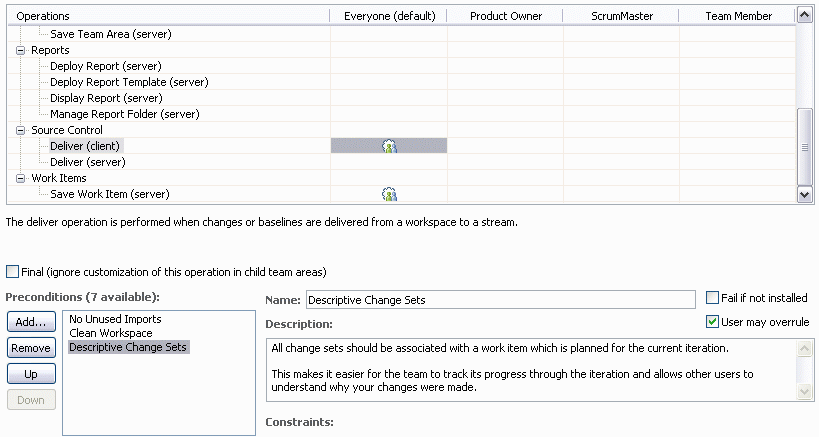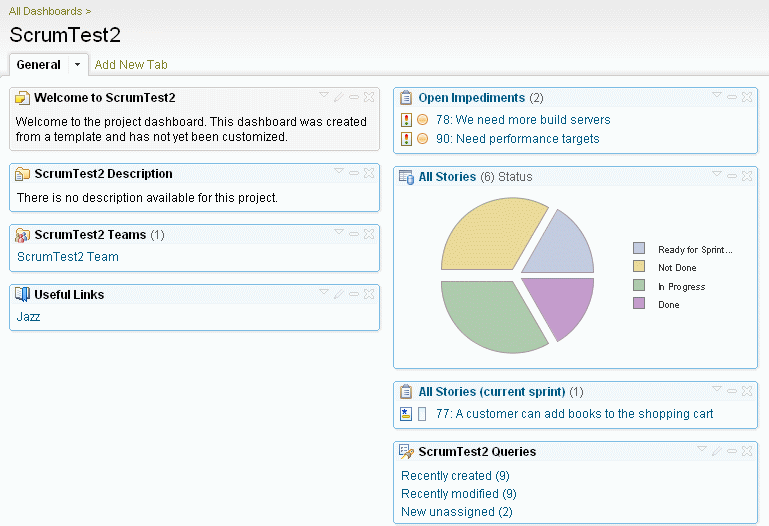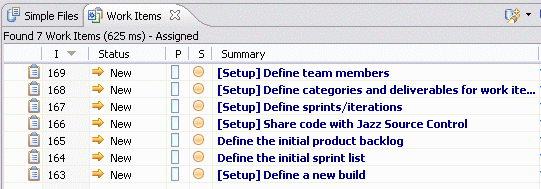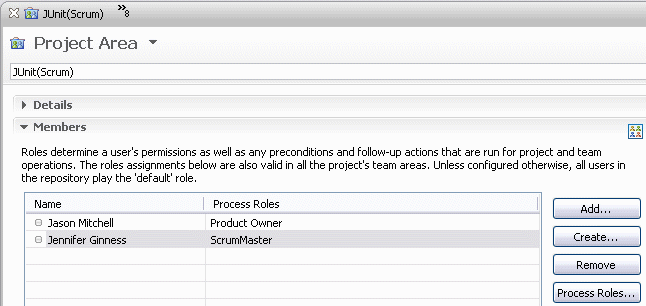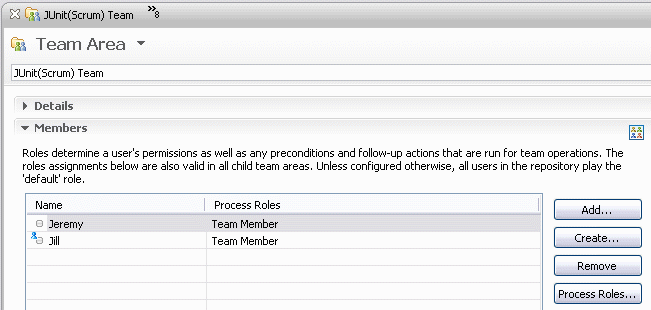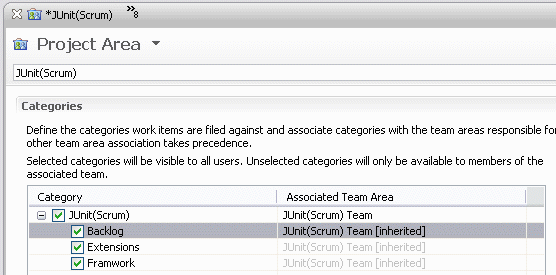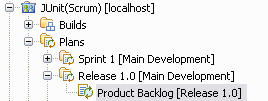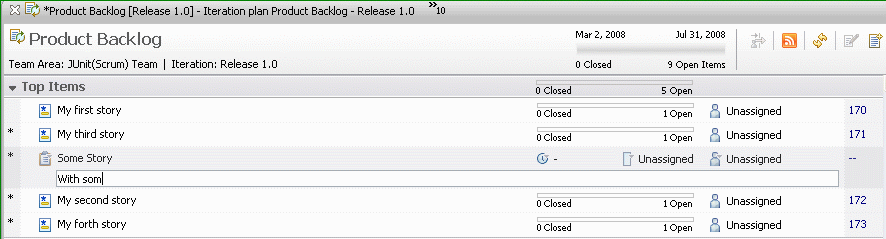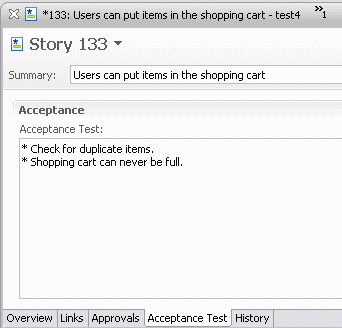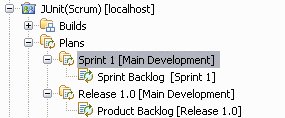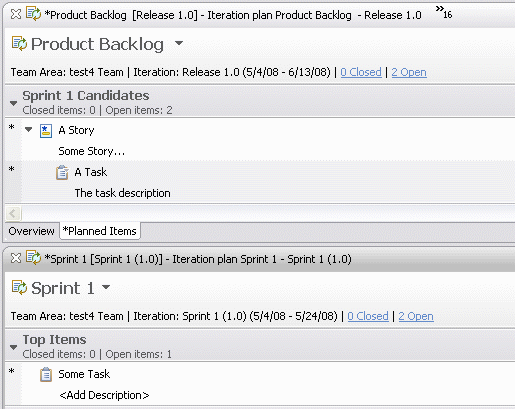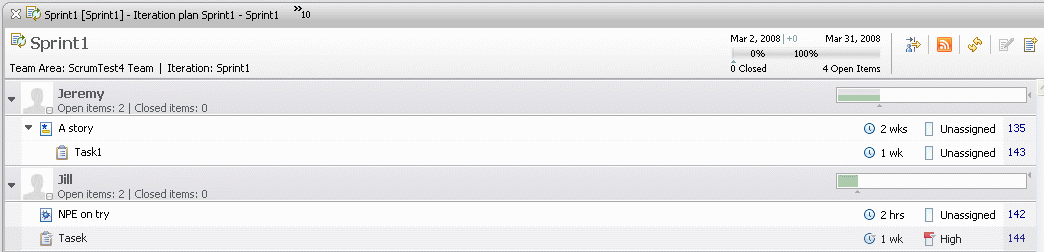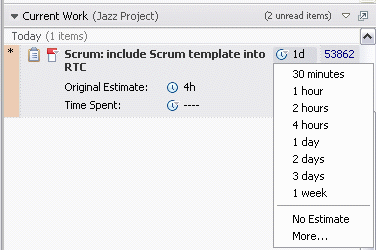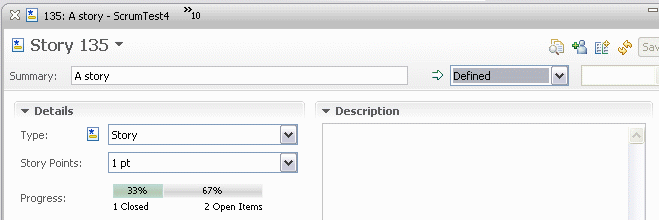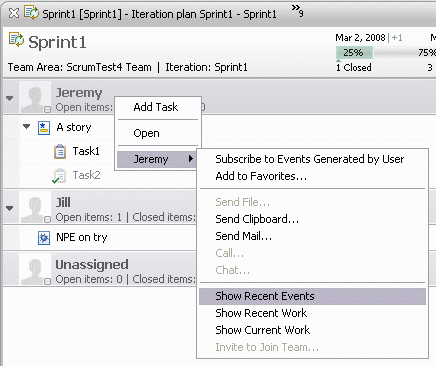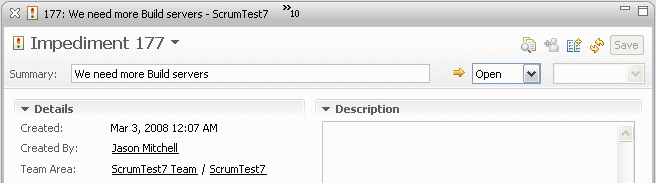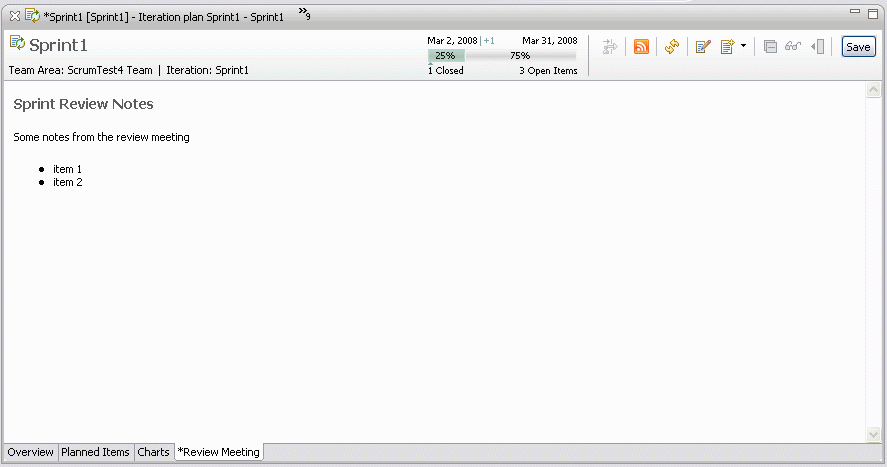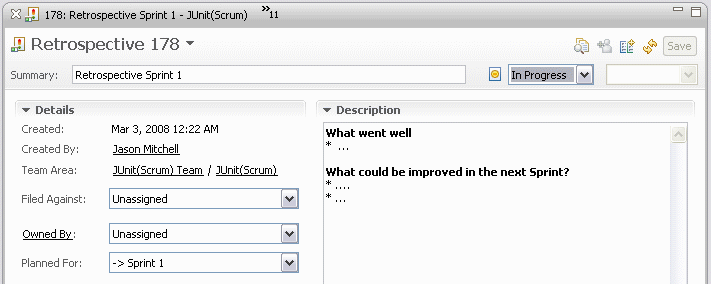Notice
Recent Posts
Recent Comments
| 일 | 월 | 화 | 수 | 목 | 금 | 토 |
|---|---|---|---|---|---|---|
| 1 | 2 | 3 | 4 | 5 | 6 | |
| 7 | 8 | 9 | 10 | 11 | 12 | 13 |
| 14 | 15 | 16 | 17 | 18 | 19 | 20 |
| 21 | 22 | 23 | 24 | 25 | 26 | 27 |
| 28 | 29 | 30 |
Tags
- 애자일
- pluglet
- QC3
- 스프링소스
- CQ
- 설치
- 에릭감마
- OSLC
- ClearQuest
- RTC
- 7.0
- Rational
- 도스커맨드
- Tag Heuer 7201
- MDD
- @tistory.com
- RMC
- Kanban
- 세미나
- jazz
- Plug-In
- Scrum
- Jazz.net
- Agile
- VMware 인수합병
- RSA
- RAM
- 설정
- Daily Stand-up Meeting
- Watchfire
Archives
- Today
- Total
아름프로의 Agile, DevOps, 그리고 일상 이야기
RTC에서 Scurm Process Template 사용하기 본문
한글화를 마무리하고 오픈하려 했는데, 귀찮니즘에 그냥 일단 오픈해봅니다.
====================================================================================
Scrum Process Template
스크럽은 애자일 방법론(Scrum in wikipedia) 내에 프로젝트를 관리하기 위한 가장 인기있는 방법이다.내용 요약 :
- 스크럽을 위한 프로세스 템플릿
- 이 템플릿으로 Rational Team Concert 에서 스크럽 프랙티스와 룰을 어떻게 하면 잘 사용할 수 있는가.
Scrum Template Overview
프로세스 템플릿에는 '반복 구조', '역할과 권한', '워크 아이템 타입', '쿼리'를 정의
반복 구조 (Iteration structure)
스크럼내 하나의 릴리즈에는 다수의 고정된 스프린트(Sprints)가 세분화 되어 있다. 스크럽 프로세스 템플릿은 다음과 같은 초기의 반복 구조를 정의한다 :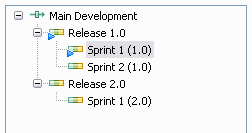
역할과 권한 (Roles and permissions)
스크럼은 다음의 관련 된 권한을 가지는 몇가지 역할이 정의되어 있다.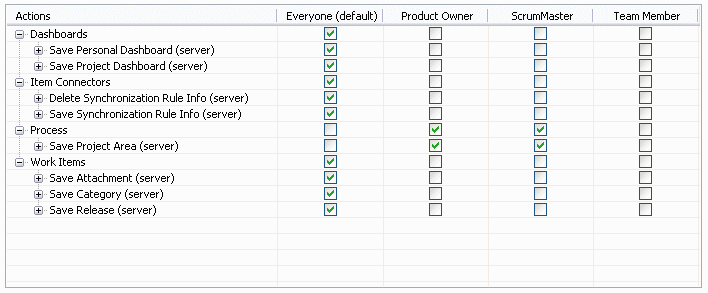
워크 아이템 (Work items)
다음의 워크 아이템 타입들은 스크럼 아티펙트들을 나타내기 위해 정의되어 있다 :- Product Backlog item - 하나의 product back log 아이템은 사용자 스토리에 의해서 도출되고, 스토리들은 타스크로 나눠지거나 스프린트로 할당된다.
- Attributes : 스토리 포인트(Story Points), 인수 테스트(Acceptance Test)
- States : Not Done, In Progress, Ready for Sprint Review, Done, Deferred.
- Sprint Backlog Task - 스프린트 백로그 타스크는 타스크에 의해서 토출되고, 하나의 스토리는 스토리를 구현하기 위해 필요한 다수의 작은 타스크들로 구성된다. 하나의 스토리 및 이것의 타스크들은 부모/자식 링크를 사용하여 서로 관련 된다.
- 장애물(Impediment) - 진전의 방법을 얻는 것을 추적하기 위해 사용된다.
- 고찰(Retrospective) - 스프린트 고찰 미팅을 통한 발견을 포착하기 위해 사용된다.
- 결함(Defect) - 장애, 버그를 추적하기 위해 사용되고, 하나의 결함은 Product 및 Sprint 백로그에 추가될 수 있다.
스크럽 템플릿을 사용하여 프로젝트에 사용 가능한 워크 아이템의 리스트
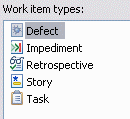
쿼리 (Queries)
사전 정의 된 쿼리들 :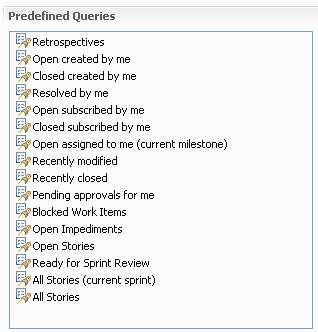
규칙/선결조건 (Rules/Preconditions)
개발 업무는 스크럼의 범위 밖이지만, Jazz 프로세스 템플릿에서는 가능하게 되어 있다.그래서, 스크럼 프로세스 템플릿은 딜리버리 변경을 위한 다음의 선결조건이 추가되어 있다.
- Clean workspace - 컴파일 에러가 있는 상태에서는 딜리버리 할 수 없음.
- Descriptive changesets - change sets은 현재의 interation/sprint를 위해 계획 된 워크 아이템과 연계되어야 한다.
Reports
The template provides a set of built-in reports, that are not specific to Scrum. The following reports are of particular interest when using Scrum:- Sprint Burndown: a burn down report.
- Story Point by Iterations: a report that shows the story points completed per iteration.
The Sprint Burndown reports is shown on the charts tab of the iteration plan editor.
Dashboards
The Scrum template defines the following dash board templates:- Project: shows open impediments, statistics of stories, burn down across teams, story points by iteration
- Team: burndown chart for the team
- Personal: assigned work items and tasks.
Process description
This description that explains how to use the Scrum process template.스크럼 프로세스 템플릿의 사용
스크럼을 위한 프로젝트 영역 설정하기
스크럼 프로세스 템플릿을 이용하여 새로운 프로젝트 영역을 생성하기- Follow the initialization work items to set-up the project area, define the
team members, additional sprints etc.
- Add the Product Owner and ScrumMaster as members of the project area, they
will be in charge of also administering the project.
- Add the team members as members of the corresponding team area:
- The scrum template creates an initial category Backlog. You
can add additional categories to organize your work items as needed.
- Define the start and end dates of the release and the sprints.
The product owner creates the initial Product Backlog
Create a product back log plan for Release 1:- Expand the Plans node of your project in the Team Artifact Navigator and
select "Release 1.0" and create a plan for the release
- Add Stories to the plan. This best done with the presentation "Folders", "User Defined Order" (this settings can be changed in the right sidebar).
- Use "Add Work Item" from the context menu or CTRL+ENTER to add a Story to the plan.
- You can sketch the items directly in the plan, typing enter creates a new
item etc. and you can enter summary and description directly. Select "Edit Plan
Item" from the context menu (ALT+Enter) to get into the sketching mode.
- The product owner can order and rank the stories using drag and drop, the context menu, or ALT+Arrow Up/Arrow Down to change the ordering.
Sprint Planning Meeting
- Before the meeting:
- The product owner prepares for the planning meeting and updates the Product Backlog
- Creates new stories or reorders them as described above, assigns priorities.
- The acceptance criteria/tests for the story can be defined on the
"Acceptance Test" tab
- In addition to the Backlog Plan it is always possible to use queries to find particular work items.
- Create a corresponding Sprint plan for the sprint to be planned.
- Notice If you have multiple teams working on the product you can create a sprint plan for each team.
- Expand the Plans node of your project in the Team Artifact Navigator, select
Sprint 1 and create a new Plan.
- First segment of the meeting: Selecting items from the Product Backlog
for the Sprint.
- Open both the Sprint Backlog and the Product Backlog, both with the presentation "Folders", "User Defined Sort Order".
- In the Product back log group the candidate stories for a sprint into a folder, for example, Sprint 1 candidates.
- Second segment of the meeting: Preparing the Sprint Backlog. In
this segment of the meeting the team breaks the stories into tasks, team members
sign-up for a task, and estimate the effort.
- The stories are broken down into tasks in the Product back log plan.
- From the Product back log plan the tasks can be moved to the appropriate
team's sprint plan. The tasks can be moved using drag and drop or using the
"Plan for" context menu action. When using drag and drop you should arrange the
editors accordingly:
- Team members are now ready to sign-up for work. To do so, switch the Sprint Backlog to the Group by "Owner" presentation.
- Team members can now sign-up for tasks and they can be allocated to team
members. The bar indicates how the load increases/decreases for a team member
during the sprint.
- You can reassign work using drag&drop or using the context menu action "Assign to Owner", the submenu shows the team members.
Sprint
- Team members organize their daily work using the My Work
view.
- Team members can also use queries to find Sprint related work items and sort and group them as needed.
- They might use the_colorize_ feature to further emphasize work items in the My Work view.
- They regularly update the estimate and "Time Spent" field in their assigned
Task work items. This can be done directly in the My Work View using "Show Work
Time" (ALT Right) from the context menu
- Scrum encourages minimizing work in progress. Team members continuously
update the "Done" status of the Stories using the state field of a Story work
item. A story shows the progress on its child tasks (see the progress
field).
- To prepare for the stand-up a team member can find out what they did since
the last scrum by opening the event log on their work:
- If there is an impediment uncovered during the stand-up that needs attention
the Scrum Master creates an Impediment work item. If the impediment blocks a
particular task then a "blocks" link between the task and impediment is
created
The list of open impediments shows up on the project's dashboard. - Plans are live as work item get closed the status is updated.
- The Scrum Master consults the sprint burndown chart in the dashboard or the charts tab of the plan to see the progress and the remaining work.
Sprint Review meeting
- Open the Sprint Backlog to show the achievements
- Notes from the Sprint Review meeting can be attached to the Sprint Backlog
plan directly. To do so create an additional pages for the plan:
Sprint Retrospective Meeting
- The ScrumMaster creates a Retrospective work item to capture what went well,
and what could be improved
- Tasks can be extracted from this page.
'추억의 책장 > IBM Rational' 카테고리의 다른 글
| 째즈공연과 함께하는 Jazz & RTC 런칭 세미나 초대 (0) | 2008.07.15 |
|---|---|
| Eclipse Way, Scrum, OpenUP의 Work Item Types (3) | 2008.06.20 |
| 에릭 감마를 실시간으로 만나볼 수 있는 기회 ^^ (0) | 2008.05.21 |